Registration on the portal
At first for registration you have to contact with your contact person.
Then a letter of invitation to registration will come to your email address.
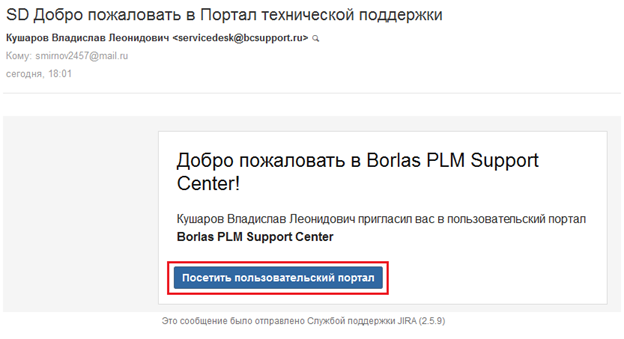
Logging in the portal
Going on the link from the invitation letter you'll be directed to the login page.
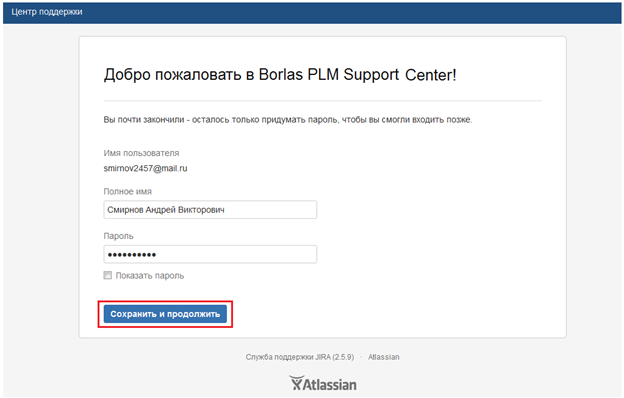
You have to fill in the fields "User name", "Password" and press the button "Save and continue" .
If you have already been registered then it will be promted to you to sign in with your mail address and password.
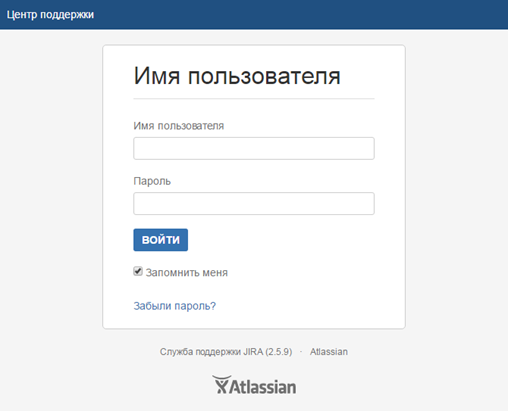
Policy
Support service are available 24x7 and provides in English and Russian.
Support is delivered through the following channels:
- Borlas Support online self-service portal https://bcsupport.ru/. The portal includes Knowledge Base and other application support information that the Customer may use to find answers to common queries. The Knowledge Base contains articles which include application information, system requirements, and information regarding error and warning messages, as well as how-to articles and FAQs.
- Phone via Call Center: +7 (495) 771-72-01.
Home page
The home page is - http://bcsupport.ru
If you have access to the several portals then your home page will be something like in the picture below
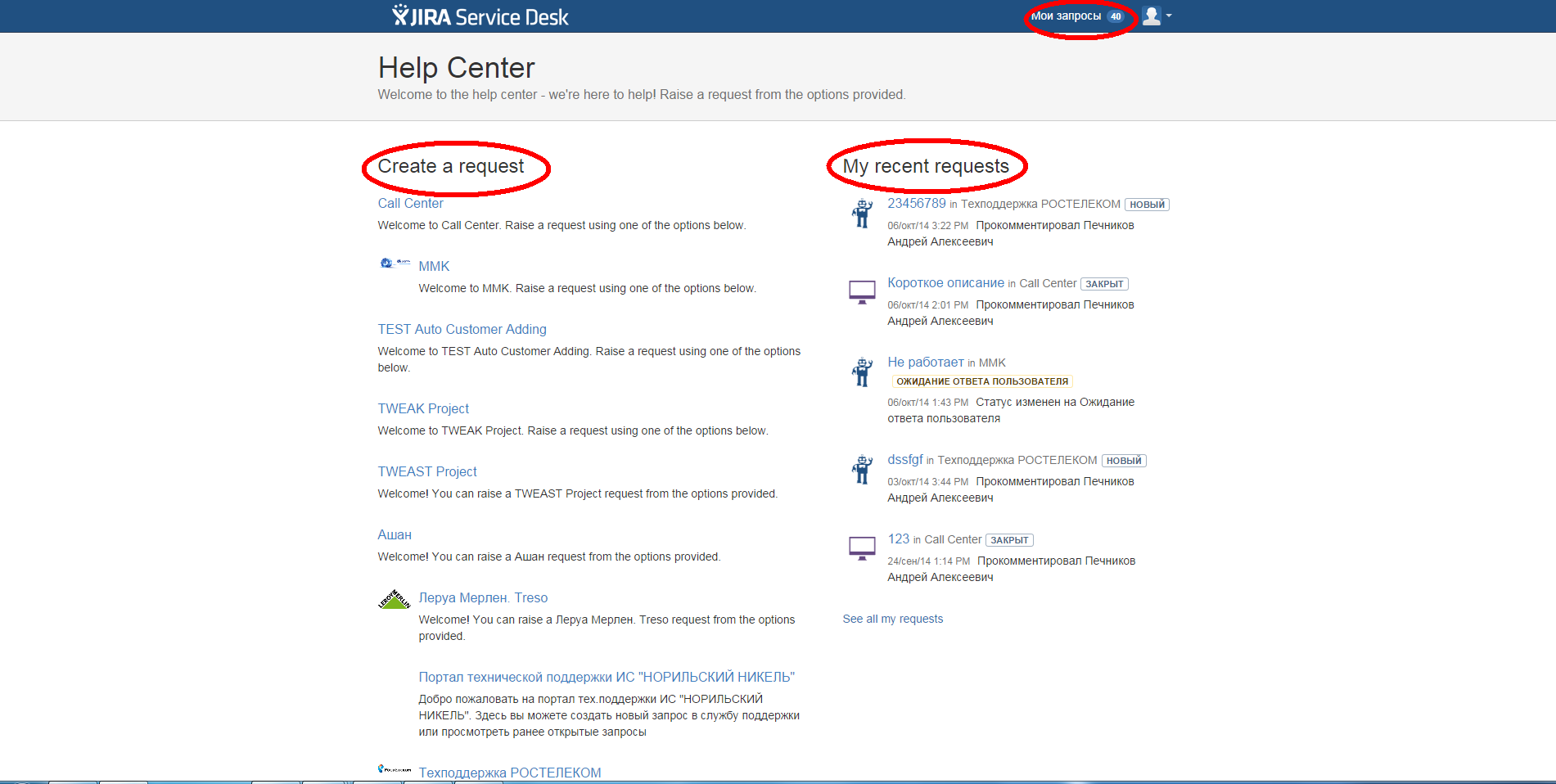
Section "Create a request" lets you go to creating a request on the portal of the selected customer
Section "My recent requests" lets you see your last requests.
To see all your requests you can press the button "My requests"
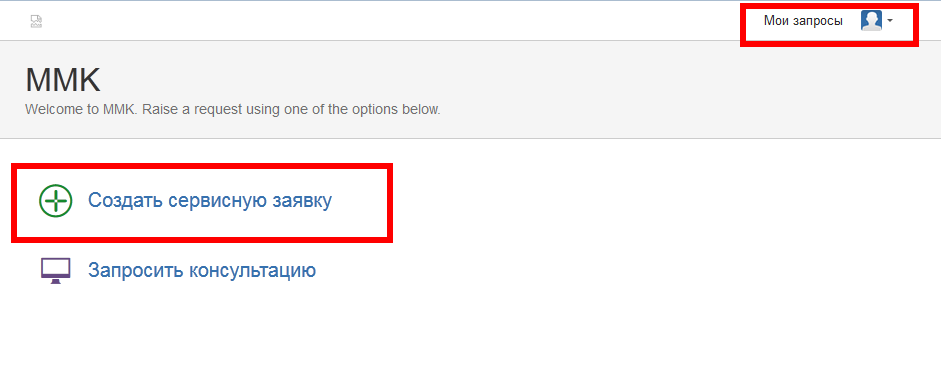
Customer's portal
If you have access to one portal only then you'll go to the customer's portal directly.
Creating a request
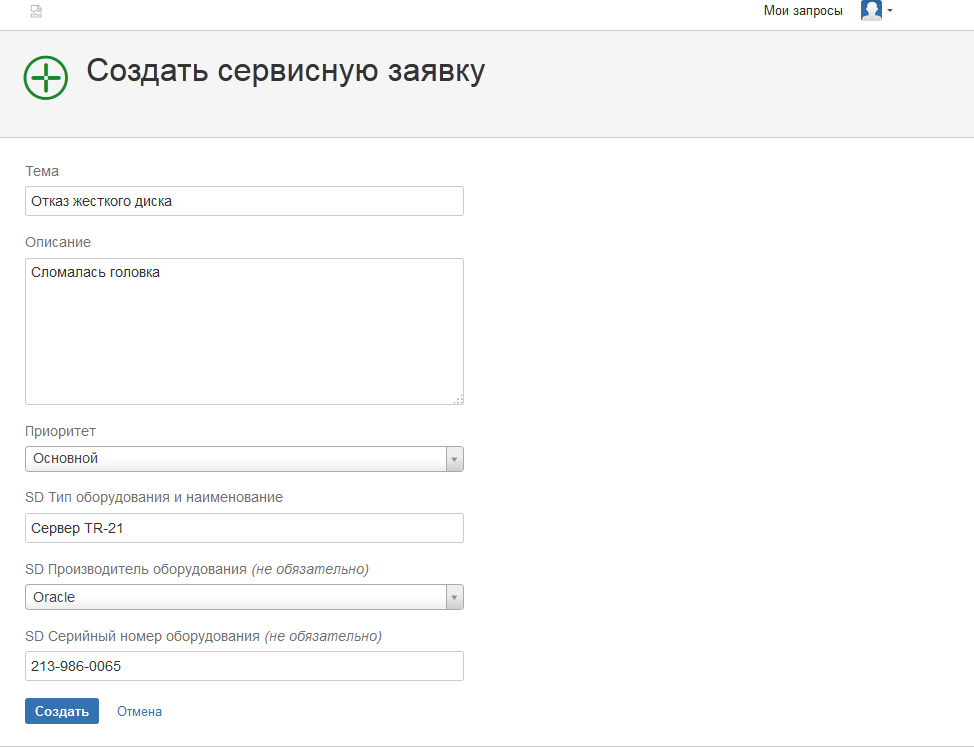
After pressing the button "Create" you'll be directed to the view page of request
View the request
You can follow up the implementation of your request, add comments and attachments to it on the viewing page.
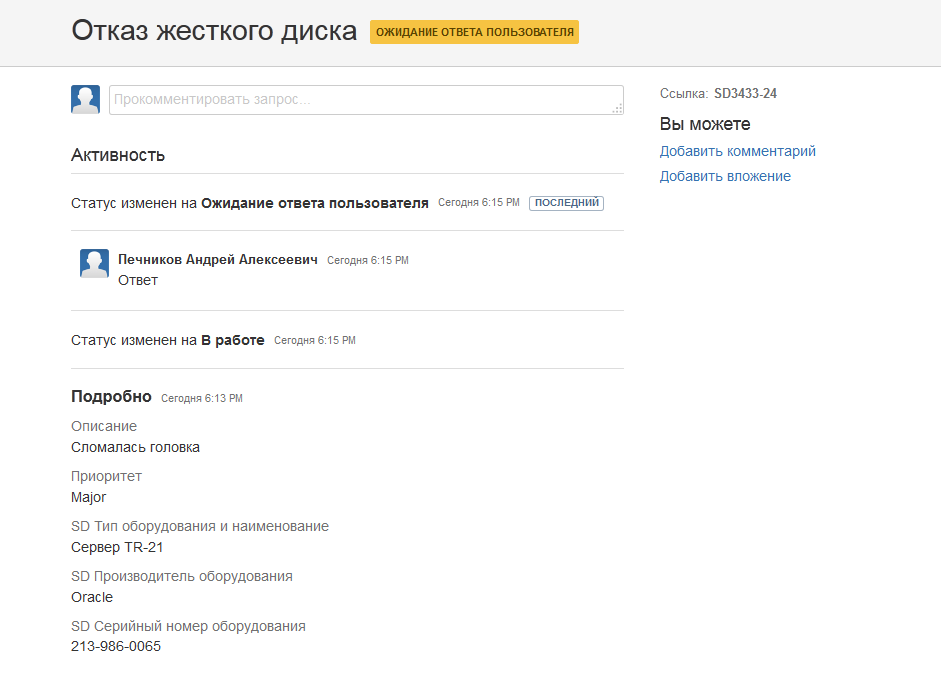
Viewing all of your requests
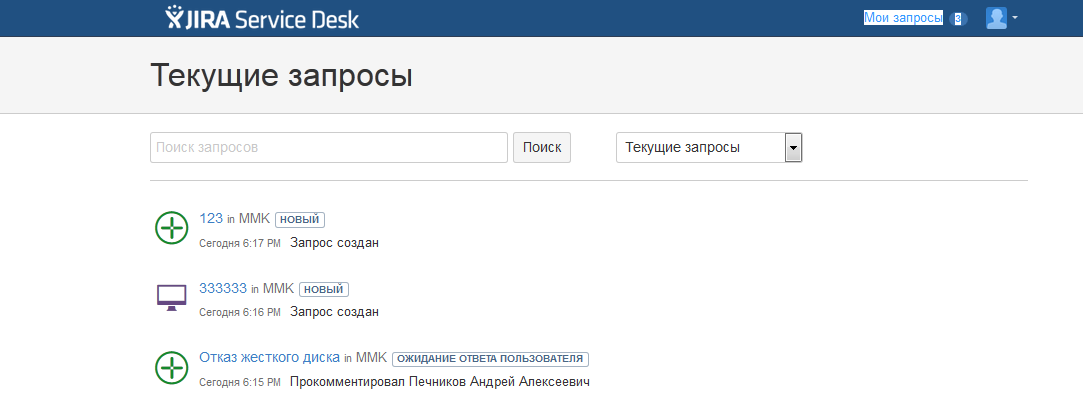
On the page "My requests" you can see all of your open and closed requests.
Request's workflow
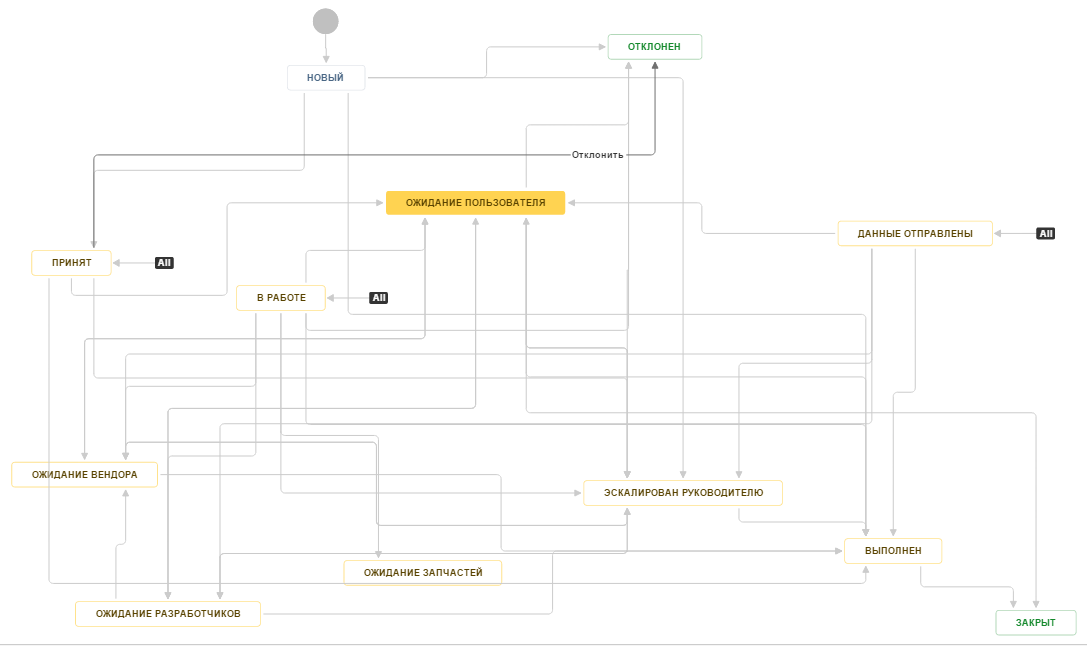
Request's workflow – scheme of request's statuses with possible transitions between them.
There are two types of statuses in workflow: for customer and for staff.
If the request was moved to one of the first type's status then the request's author and the viewers from customer are receiving the email about it.
The author of the request is able to escalate it, execute or close.
Activity Preface
The customer called the Call Center by +7 (495) 771-72-01 and requested supprort. Request must be accepted in accordance with the described scenario.